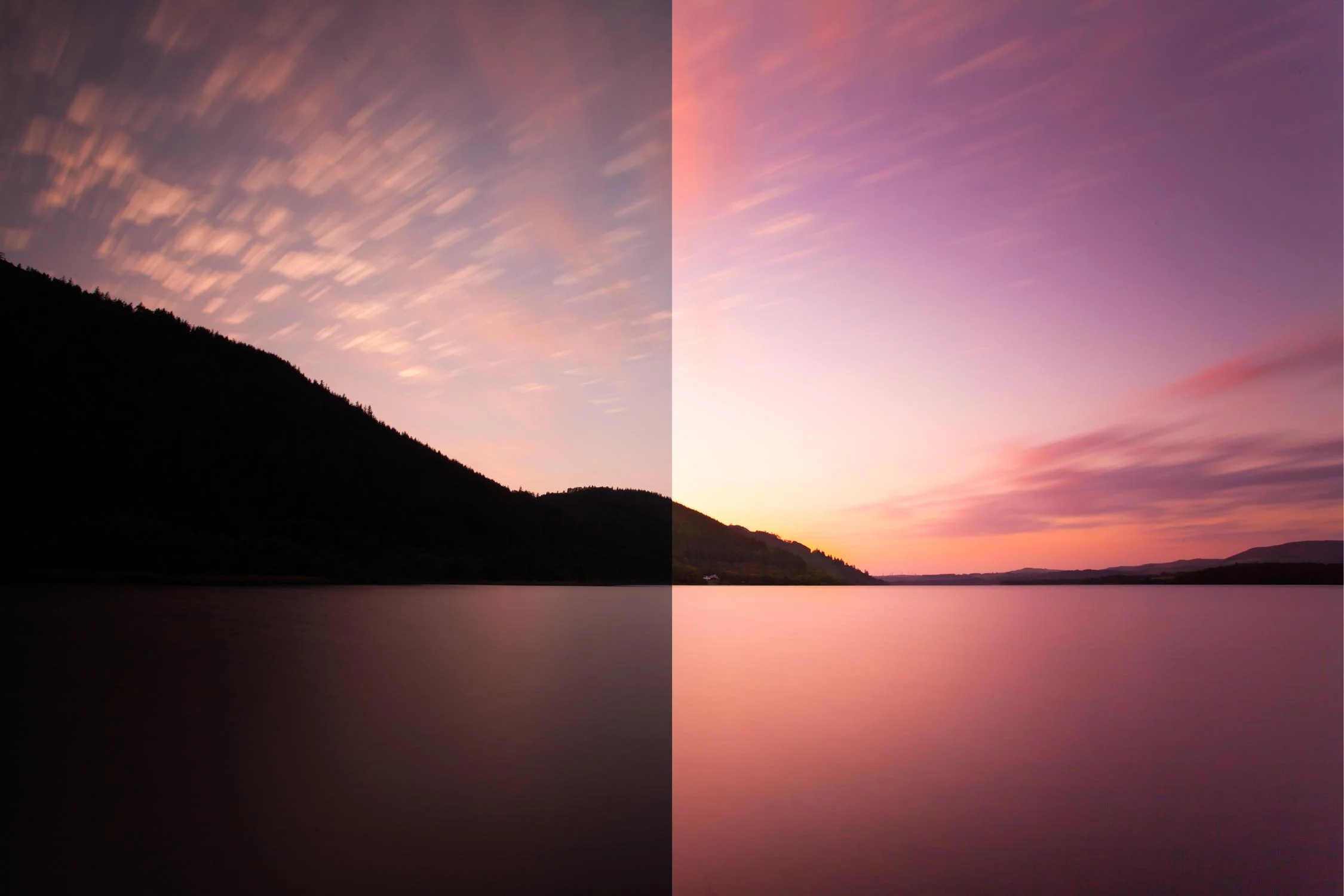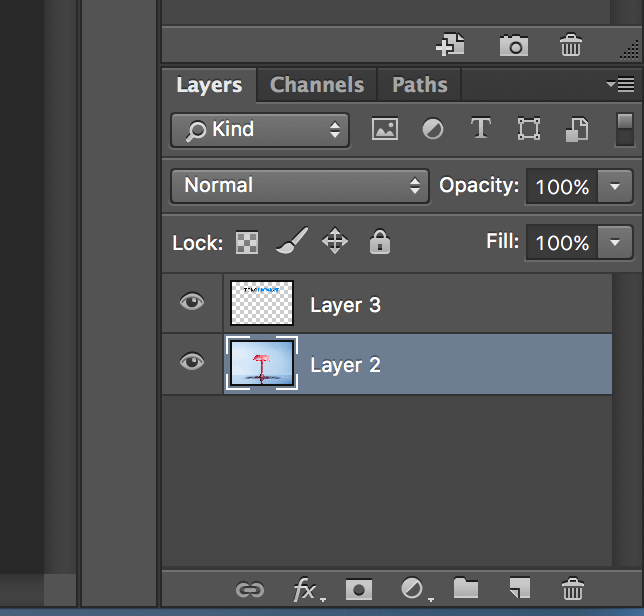Take your selfies to the next level using mirror photography.
Photography in it's purest form often has a reputation for being very serious and stuffy. This is not always underserved given the behaviour of some photographers and the exclusive nature of the art world generally. Whilst I am super serious about my work, I also want it to be fun. I want to have fun doing it and sometimes I want the images themselves to be fun. There is no harm in this and a creating a interesting selfie using mirror photography fits the bill nicely.
In the video we go through how to shoot mirror photography and create an interesting and fun selfie. The video covers how to shoot the shot and then takes you through the relatively easy edit in Lightroom and Photoshop.
To get a FREE trail of Photoshop and Lightroom click the link below.
https://www.firstmanphotography.com/get/photography-plan
Shooting fun photography can be technically challenging and will teach you a lot. Learning the processes involved in capturing images like this mirror photography shot, can help you take your skills to the next level. Selfies have become the domain of smart phones but a good selfie will really make your work stand out from the crowd.
You can use the mirror photography techniques we go through in this video in a variety of situations and really let your imagination run wild. Imagine taking a full length mirror out into the woods and creating an effect where it appears you have stumbled upon the doorway to another dimension. It does not have to be a self portrait either. Employ a friend, a model or anyone else to feature in you image and you will have a lot of fun shooting it.
Using mirrors in your photography can work at other times too. For example, shooting the reflection of a bride getting ready for her wedding can add an element of creativity to a moment that is often shot in a relatively dull setting like a hotel room or living room. Just think about where you want your camera to focus. Sometimes you may want the reflection in focus and sometimes the subject themselves. These creative images will always lead to your work being noticed and, for most of us, grabbing the attention of the viewer is what we are aiming to achieve.
Whether you use mirror photography to shoot a creative selfie, add interest to an otherwise standard shot or use it as the theme to a photography project it is entirely up to you. Give it a go and let your creative juices run wild.
Subscribe to the channel. Videos go up on a Wednesday and a Sunday.
Other videos mentioned:
https://www.firstmanphotography.com/blog/5-reasons-photography-project
https://www.firstmanphotography.com/tutorials/how-to-remove-spots-in-photoshop