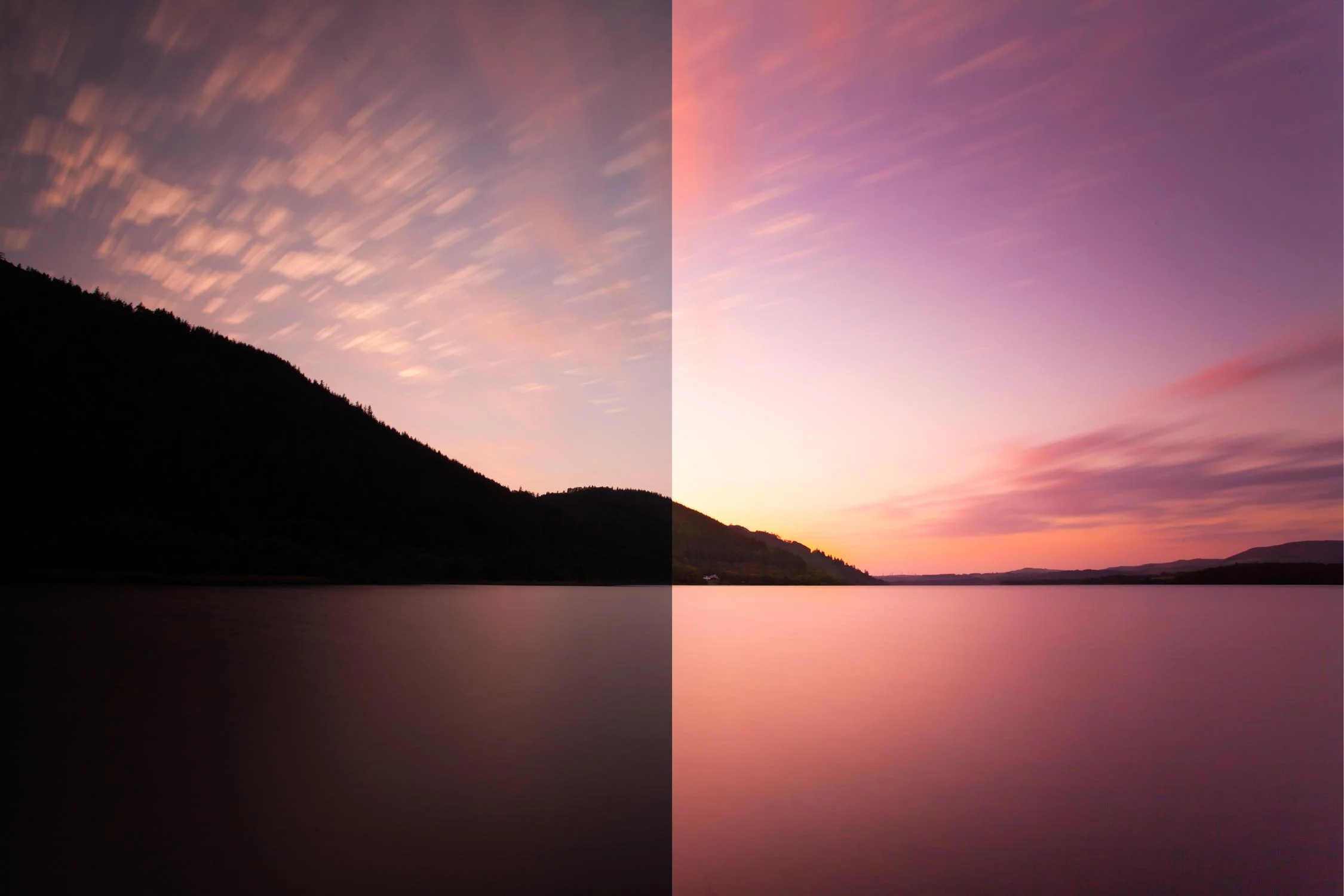Bring an underexposed image back from the brink.
Sometimes mistakes happen. They happen to the best of us. Imagine the scenario where you see an amazing photo opportunity, line up an incredible composition and pull the trigger knowing your shot is going to be great. You look down and are horrified to find the exposure is way off. This could be due to your auto/semi-auto exposure being thrown off or a mistake when shooting in manual. Sound familiar?
With the dawn of digital photography and RAW images we now have the ability to easily and effectively adjust exposure. If a shot is overexposed and the image is ‘blown out’ there is often nothing we can do to recover it. However if an image is underexposed you might be able to rescue it, even if you have missed by around 2 stops.
A question worth considering though is should we be rescuing images?
Many would argue you should capture everything correctly in-camera. Anything else makes you an unskilled heathen, unwelcome in photography high society for evermore. There is such as strange attitude towards post-processing at the moment where everyone is terrified an image may be misrepresenting a situation. Why is photography under such scrutiny when people believe a misleading headline or a five second video on Facebook without a second thought? We so often feel the need to justify our work with comments like ‘no major processing, just small contrast and saturation boost'. How is this different? Who draws the line where an image goes from being enhanced to manipulated?
This argument is really a misunderstanding of what digital cameras do, whether they are a hardcore DSLR or an iPhone. If the camera is capturing JPEGs, then it is post-processing the image before you ever see it. They add contrast, saturation and sharpness on every single occasion so claiming you 'get it right in-camera' is not be the badge of honour people think it is. An unprocessed image looks like a RAW file image. Flat, with low contrast and very little sharpness.
RAW files capture a large amount of image data that allows a number of changes to be made and this includes a decent exposure range. In the video I show you how to rescue an underexposed image using Adobe Lightroom.
Whilst it is unlikely rescued images will end up displayed on a wall or in your portfolio, they still have a place. It could be an important moment in time captured or simply, an image to share online. Services like Facebook and Instagram compress images heavily and use low resolutions so detail of images often cannot be seen. Sharing your rescued images on these services is a very reasonable way to put extra content out into the world and continue to grow you audience.
So should you rescue your underexposed images? In answer - yes. It is not hurting anyone and it will be your audience who decide whether it is good or not. Personally, I give very little thought and time to those who are critical of my creative process. You are free to not enjoy my methods and my work as I am free to ignore you.
Get a free trial of Adobe Lightroom - Click here.
Follow me on Instagram and SUBSCRIBE to the YouTube channel.